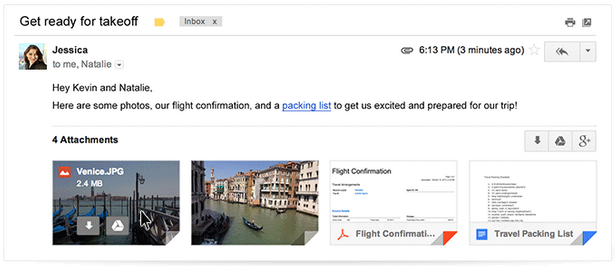Google Scholar , like Google Books, is one of the research tools that high school students often overlook. Searching on Google Scholar is not like searching on Google.com or searching in any other public search engine. Google Scholar indexes scholarly, peer-reviewed academic papers, journals, theses, books, and court opinions. These are materials that students usually won't find through Google.com, Bing, or Yahoo search. Just they can do for Google.com searches, students can create Google Scholar alerts. Google Scholar alerts notify students when new materials related to their search queries appear on Google Scholar. The screenshots below offer directions for creating Google Scholar alerts. Step 1: Step 2: Step 3: