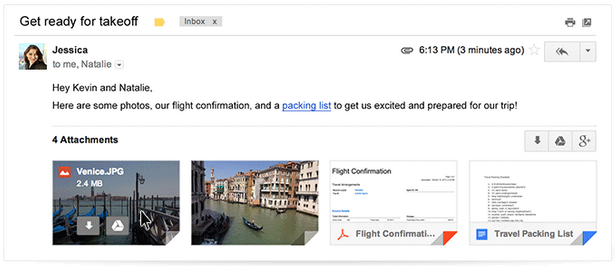ThingLink for Interactive Images

They say a picture is worth a thousand words. This week, we are sharing a great resource for making and sharing interactive images. To get started, go to: http://www.thinglink.com You will need to register for a free account to be able to edit and create new images. Once you register, you will be taken to your "stream" page. Your stream page contains all of the images you have "touched" and any images created by people you follow. To save an image to this website for later, you need to touch it. You can also follow the creator to automatically see all images that person creates. On the top left corner of the page, you have the ability to see your images "Me", browse for new images by keyword "Browse", or create new interactive images by clicking "Create." I am going to create a new image. First you have to upload your image. ThinkLink allows you to import photos directly from Facebook, Flickr...