Add Audio to Google Slides
Add Audio to Google Slides shared by EdTechify
As everyone knows, Google Slides is one of the best ways to create collaborative presentations. Those of us that have used it also know that the inability to add audio into slides can be the bane of our existence.
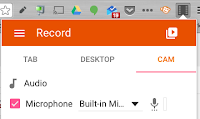
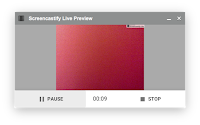
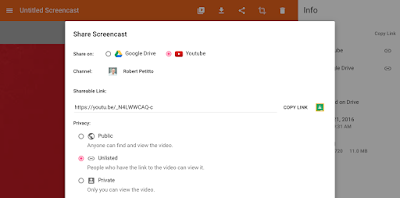

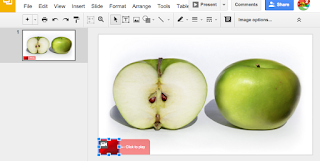
The end result when presenting:
That's it!
However, there's good news! Google Slides can have embedded video via YouTube. The tricky part is:
- Finding an easy way to record your audio
- Uploading that "audio" to YouTube
- Displaying the "audio" in your Google Presentation so that it looks pretty
There are many methods out there, but the one that I've found to be simplest is using Screencastify. I recently posted how to record OVER a presentation using Screencastify (end result is a video file).
Step 1:
Open Screencastify and record with the "Cam". If you only want audio without video, simply cover up your webcam with your thumb or post-it note.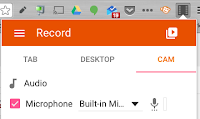
Step 2:
Record your narration. Pause if you need to. When finished, click Stop.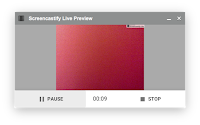
Step 3:
Share the video to YouTube and grab the URL making sure the video is set to unlisted.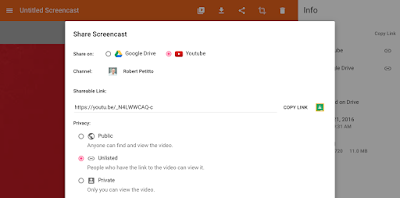
Step 4:
Back in your Presentation, Insert --> Video and paste the YouTube URL. Select the video.
Step 5:
Resize the video to be more like the size of a button. Remember, they won't be watching the video, only listening to it! For clarity, you can place a "play audio" caption next to your "button".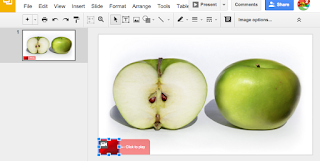
The end result when presenting:

That's it!
For a complete step-by-step tutorial in under 4 minutes, check out my screencast:


Comments
Post a Comment