Interactive Slides using Google
Any skilled presenter knows that an interactive presentation is often an effective presentation. Starting today, you can better engage your audience by allowing them to submit questions and vote on them during Google Slides presentations with a thumbs up or down.
Check out these screenshots of the new Q & A feature that GOOGLE Slides has to offer! As always, please come by and see me if you need any help getting this set-up.
Step 1: Click on PRESENT
Step 2: Click on Presenter View
Check out these screenshots of the new Q & A feature that GOOGLE Slides has to offer! As always, please come by and see me if you need any help getting this set-up.
Step 1: Click on PRESENT
Step 2: Click on Presenter View
Step 3: Click on Start New or Continue Recent
Step 4: Students can now use the Q &A feature by visiting the link that appears at the top of the screen. Teachers can decide to display the question on the screen or not by selecting "Present" under the question.
Step 5: Teachers can go back to view the Q&A History by clicking on Tools > Q&A History
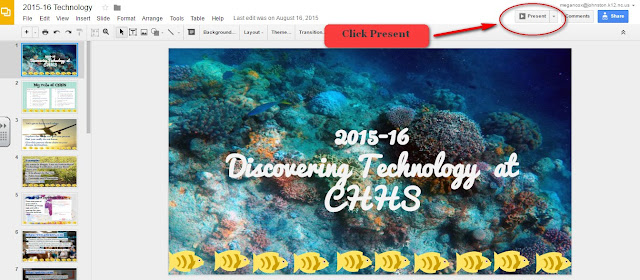






Comments
Post a Comment