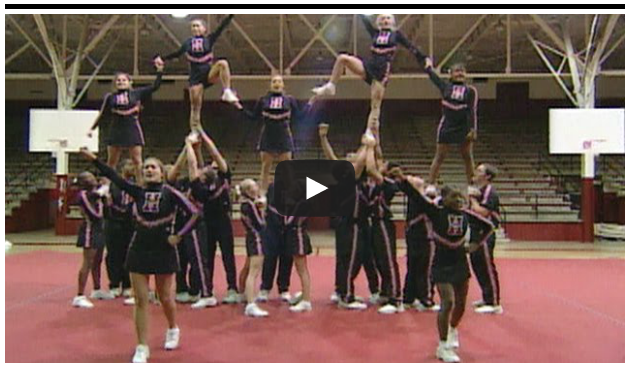WIN a Wireless Lab for the Pirate Nation by clicking HERE and enter every day between now and May 1st! Enter for yourself and refer others by sharing the unique link you receive after entering. The more entries we submit, the better the chance we will win. Remember, Win a Wireless Lab Sweepstakes is open to every employee of the Pirate Nation. Be sure every single member of our school has entered by reminding your Pirate Nation neighbor to enter the sweepstakes. The top referring school will be awarded a prize, so let's make sure every single member goes to this LINK! Simply opt-in for the daily reminder email when you complete your entry form. Oh, and make sure to enter daily to see if your entry unlocks the monthly Golden Ticket for a tablet for personal use! On your mark, get set, GO: Click Here to Enter!