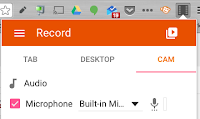Common Sense Media recently shared a great article for teachers to introduce 1:1 devices within their instruction. Check it out: 6 Tips for the Paperless Pioneer: Making the Most of Your Chromebooks 1. Begin with low-stakes activities. - Create a few low-stakes, content-light activities designed to get students used to the routines of the Google for Education platform. Teacher example: Paper-pencil scavenger hunt, which required students to navigate through a teacher website, the school website, and Google Classroom , in order to find and record various information. Students gained experience with functions like posting comments, accessing online resources, and checking their grades without having to worry about digesting difficult content. Moreover, the fact that the actual assignment was still completed on paper and turned into the bin on my desk at the end of the period allowed reluctant students a smoother transition into the paperless world. 2. Teach to no more than four st...